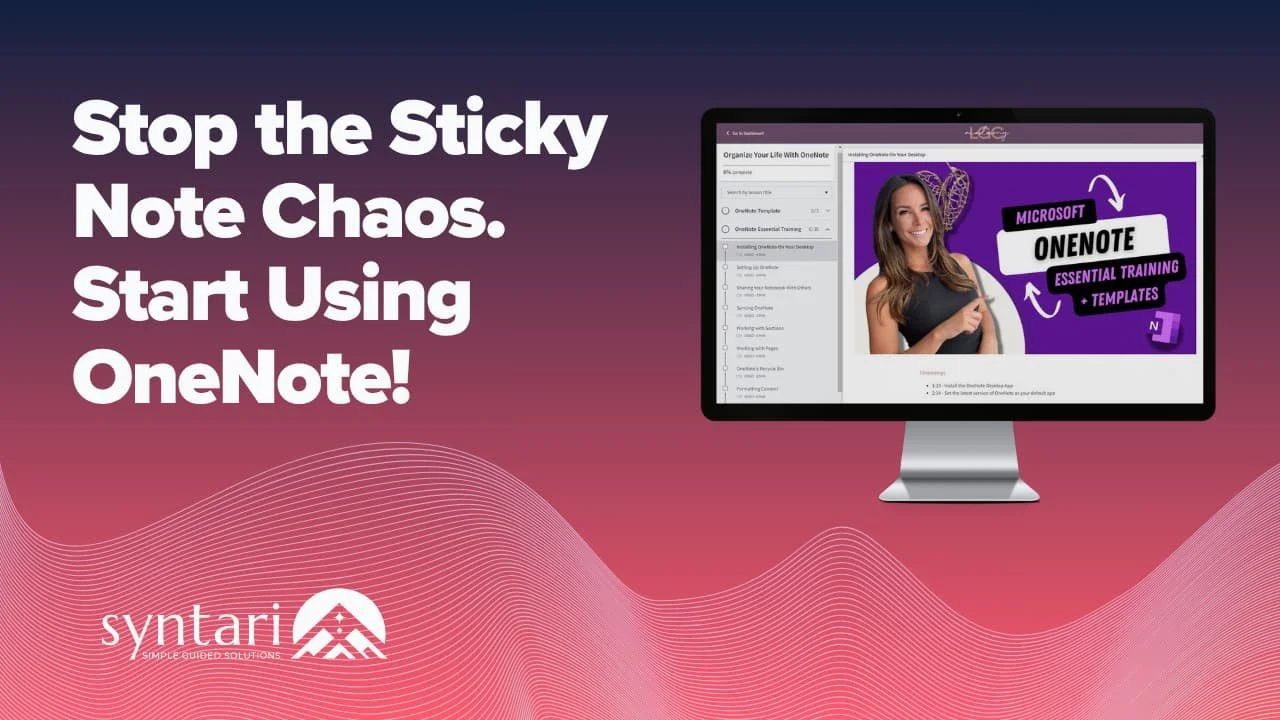Do More in Less Time with Microsoft OneNote
Ready To Unleash the Power Of Microsoft OneNote?
Find out 7 ways that OneNote to help master your day.
Are you looking for a way to get more organized at work? Sick of sifting through emails, loose pieces of paper, and post-it notes looking for those important notes you wrote down? Well, Microsoft OneNote can help.
This powerful digital notebook system is designed to keep your thoughts, ideas, messages and even photos all in one place. If you're ready to streamline your work environment and make life easier - OneNote is the perfect solution.
Table of Contents
What is Microsoft OneNote?
It's a digital notetaker's dream and the ultimate notetaking tool. Microsoft OneNote is a revolutionary digital notebook system that provides a comprehensive solution for organizing, managing and sharing all of your thoughts, ideas, messages and even photos. It's the perfect tool to help increase productivity, efficiency and organization at work or home.
With its user-friendly interface, you can easily access, edit, and share all of your important information in one secure place. Plus, with OneNote's cloud capabilities, you can access your notes anytime, anywhere!
What is Microsoft OneNote Used For?
From taking notes in the classroom to collaborating on projects with team members, Microsoft OneNote enables you to seamlessly store and share your work with others. OneNote is a truly versatile digital notebook - its uses are endless! You can use it to:
Capture and organize your thoughts, ideas, and notes.
Use it at home to organize grocery lists, to-do items, recipes, and so much more.
Create work templates for calendars, project plans, memos, research projects, and more!
Create to-do lists, track projects, and manage tasks.
Collaborate with others on projects in real time.
7 Ways I Use OneNote To Keep Me Organized
To say I'm obsessed with OneNote would be an understatement. From incredible organization to unrivalled integration, it's no wonder everyone else is swooning too - here are my top 7 reasons for why!
1 - Create Countless Workbooks
Microsoft OneNote has been a lifesaver for me in more ways than one. Not only can it help me stay organized and up-to-date on all of my projects without any hassle, but it also allows me to build as many workbooks as I need. I have been using my endless supply of workbooks to organize my life in a variety of ways.
I actually didn't know I could do this for the first few years I had OneNote. I thought it came with one Notebook, and that's all I got. Well, was I ever wrong!
As an example, here are some of the workbooks I've created for myself.
One for personal journaling
One for every contract/company that I work with
One specifically for the OneNote Templates I've created
One to organize my personal life like creating to-do lists for various projects and goals, as well as documenting my travel research (or any other topic that interests me)
One for my business operations
You can create as many notebooks as you need for your family, project, and hobby needs - you name it, the sky is the limit!
2 - Your Digital Notes Are Available Across All Devices
Type in one notebook, then update it in another! This is my favourite feature. Before OneNote, my living space was a sea of sticky notes, journals, and notepads that I just couldn't keep track of. But then OneNote came along and changed everything: now I have all the reminders I need right at my fingertips with access from anywhere, so no more losing important information or trying (in vain) to remember which notebook I wrote down the thing I'm trying to remember.
Having digital notes available to you across all devices is a major benefit for anybody struggling to juggle both their work and personal life! I typically use the OneNote Desktop app, but more often than not, I'll be walking to work when an idea or thought pops into my head that I need to take action on. Instead of waiting until I get to work to write it down (and likely forgetting about it altogether), I can immediately add it to the OneNote App.
Because OneNote syncs across all devices automatically, your notes are always available wherever you have the app installed and an internet connection – your desktop, laptop, cellphone, tablet, or just logging into OneNote.com using any web browser!
3 - Master Your Microsoft OneNote To Do List With Tags
OneNote doesn't just settle for providing everyday checklists and to do lists - oh no, it's so much more!
OneNote's amazing built-in Tags are invaluable for categorizing and organizing your to do list! Just assign a tag to the item in question, and the item will be added to the Tag Summary saving you time and effort from searching across all of your lists! And what's more, you can even filter them by 'not completed' or by tag type (like Important, Call, To Do, etc.)!
What's more, ticking a checkbox off in any list will also automatically update your master Tag Summary so that you can see your progress in one glance! Streamlining tasks has never been easier or more fun - with OneNote's user-friendly Tag Summary, you'll love getting organized and making sure all of your data is discoverable.
4 - Create Microsoft OneNote Templates
Creating custom OneNote Page Templates with page styles that suit your specific needs can provide tremendous benefits for anyone looking to increase productivity and save time. They save you the hassle of creating the same page style over and over again by allowing you to quickly create a professional-looking page in just a few clicks.
This means that your documents are always perfectly formatted and polished, making all your projects look more professional and consistent. By spending less time on tedious and redundant tasks, you can have more fun with your work and impress your collaborators with polished, professional-looking pages in no time!
You can even apply the page templates to all new pages with a section automatically! This saves you the hassle of producing dozens of identical copies to re-use as a starting point for your digital notetaking.
OneNote Page Templates could include:
Your company branding with corporate colours and logos
The overall content structure with pre-defined verbiage, tables, and images
Internal Links to other OneNote workbooks or sections
External Hyperlinks to commonly accessed websites or save locations
Looking for the best Microsoft OneNote Templates?
Check out our Microsoft OneNote Mini-Course and Template Bundle, which has a massive selection of OneNote Page Templates to organize your thoughts and increase productivity!
5 - OneNote Allows for Effortless Collaboration
OneNote allows for effortless collaboration by syncing to the cloud, allowing multiple users to access and edit the same notebook at any time.
This means no more sending documents back and forth or waiting for a response - you can instantly see all changes made by your team members in real time! Not only does this streamline the review process, but it's also great for brainstorming ideas! You can create group notes that everyone can contribute to or assign tasks and discuss progress with ease.
So whether you're planning a vacation with friends or leading a project with coworkers, OneNote makes it easy to collaborate anywhere, anytime.
6 - Loads of Fun Features
Microsoft OneNote has a lot of fun features that are sure to make your life easier! Here are just a few of the fun things you can do with OneNote:
You can easily record important meetings and conversations with the Voice Recordings feature.
Take notes even faster with Dictation, which allows you to dictate your words and have them transcribed for you.
You can also easily draw diagrams and illustrate concepts with the Drawing Tools
Add Excel files right within OneNote
Use Inking (for tablets) to draw or write directly onto your device's screen.
Plus, OneNote makes it easy to keep track of different versions and revisions of documents with its Version History feature, which stores all previous versions of a note automatically, while its Recycle Bin feature allows you to quickly recover deleted notes.
7 - Seamless Integration with Microsoft Office Products
OneNote is a powerful note-taking tool that helps organize your thoughts. But it also can seamlessly integrate and connect with other Microsoft Office apps like Outlook, To-Do, Planner, Calendar, SharePoint and more!
Integrating Office products with OneNote provides countless benefits to office staff, allowing them to work more efficiently and effectively. With the ability to connect information between platforms, users can quickly access shared resources and collaborate on projects without switching between apps. For instance, with OneNote's integration with Outlook, team members can easily schedule tasks in the To-Do App and add items to Planner all from one central location.
The integration of different Office applications also makes it easier for teams to stay organized and up-to-date on the latest project developments. By using SharePoint, teams can securely share ideas and track tasks that need to be completed in the project workbook that lives online in the project folder.
The seamless integration of Office products with OneNote further allows users to save time by eliminating tedious manual processes such as copying information from one application and pasting it into another. This helps streamline workflows so that business processes are quicker and more efficient. Furthermore, this type of data sharing across platforms enables better decision-making since teams have access to real-time updates, which they can use to inform their strategies moving forward.
Are there templates for Microsoft OneNote?
Yes! Microsoft OneNote comes with a small selection of ready-made templates that can be used to quickly create notes and to-do lists, but if you're looking for a wider range of templates, you'll need to create or purchase them.
But there's no need to start from scratch!
We offer a Microsoft OneNote Notebook Template Bundle that comes with a HUGE selection of 20+ customizable templates!
Whether it be for work, school, or personal use, we have a template for just about any project! Our Notebook Template Bundle is your one-stop shop to get you started. And the best part is that everything is fully editable, so you can still make each of these templates uniquely yours.
Our OneNote Templates Include:
Microsoft OneNote Calendar Templates
Weekly and Monthly Calendar Templates
Microsoft OneNote Project Management Templates
Onboarding Template
Meeting Minutes Template
Project Information Template
Contact List Template
Schedule Template
Microsoft OneNote To-Do List Templates
Simple and Complex To-Do Lists
Action Items Template
Microsoft OneNote Tracking Templates
Tracker Templates
Priority List and Task List Templates (simple, by person, project, or goal)
Microsoft OneNote Goal Setting Templates
This includes a Goal Dashboard and Task Planners to chunk down your goals into actionable steps!
And because I want you to actually use these templates (and not just let them collect digital dust), I've also included a bonus mini-course on how to get started with OneNote! All you need is a free Microsoft account.
You have nothing to lose except that brilliant idea you scribbled on a Post-it Note (and can't find).
With OneNote Templates, you'll be able to:
✨Create consistent, branded notes without fussing around in Word
✨Take control of your to-do lists with tags, filtering, and summary pages
✨Take brain-dumping to the next level by inserting images, voice recordings, screenshots, and hyperlinks
✨Streamline your notetaking with done-for-you and customizable page templates
✨Achieve your goals faster with the Goal Planner and Workflow that breaks your goals down into small, actionable steps
✨Stay on top of your tasks by tracking your progress at work, home, or school
✨Tag team a project and collaborate with family or colleagues from any device
✨Access and update your notes wherever you are!
Microsoft OneNote is one of my favourite tools for organizing my thoughts and ideas. I can take meeting notes, brainstorm with colleagues, plan trips, and track my goals and progress all in the same place. Plus, templates make it so I can get started quickly. If you're looking for a powerful digital notetaking tool that will help you stay organized, give OneNote a try. You may just love it as much as I do!